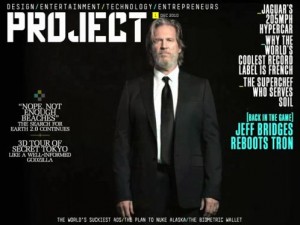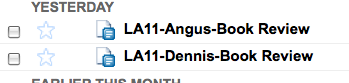Helping students think and act as designers is essential to developing into learners who know how to learn. We use various instructional techniques such as research and writing templates, storyboards, graphic organizers, and tools like Noodle Tools to scaffold the steps students need to follow to accomplish learning tasks, especially inquiry and project-based learning. With opportunities for multimedia creation, we also need to ask ourselves how we are guiding our students to make good choices in using technology and other literacies as they go through the inquiry process to create learning products.
We often speak on the Edtech Co-Op podcast about helping students to become fluent with their ICL literacies (i.e., information, media, visual, and technology). We recently posted two shows focusing on technology literacy. There are so many hardware and software choices that students need to be proactive in their planning before they start working on their multimedia projects.
Looking just at video recording, there are several questions one needs to think about. Is the video capability of a smartphone good enough? Would an iPad work better with iMovie so accessible for editing? A high-quality camcorder would be the best choice. Will the camera record in a format that can be used on one’s computer video editing software?
Information literacy is searching for valid sources to curate the information to be processed and communicated. As with technology choices, how are we providing the scaffolding to help students plan their research efforts? How are we helping them come up with questions to guide their research? Our librarians provide a wide range of information resources and skills in finding answers to our questions. Yet, with little planning in place, our students either jump into Google or head to Wikipedia to start their research. Is it beneficial if our students laid out a plan of action beyond going to Google as to where they will find reliable information? What questions can we provide to guide them to think about which resources provide information about their topics?
One way to support the inquiry process is to have our students create an ICL project plan, whether it is for a research paper, a multimedia project, or a combination of the two. While we want students to develop their problem-solving abilities, we don’t want them to shoot videos for a documentary that they cannot edit due to incompatible video formats with the editing software on their computer. If they want feedback on their project posted to the Web, will their tool choice allow for responses from their audience?
It makes sense to have students design their project plan with their information sources and means of communicating their learning, whether it involves Web 2.0 tools, software, or hardware that they plan to use. Teachers can help the planning process by providing an ICL project template/guide listing questions and prompts in a step-by-step graphic organizer that helps the students construct their project plan. Here are a few potential questions looking at just hardware and software.
Hardware>
- What will your power needs be?
- Will you need a device with extended battery life, or can you have a second battery?
- What will your lighting needs be?
- How much quality do you want in any audio and video recording?
- What will my hardware choice do for me? What won’t they do?
Software>
- Does the app/software have all the capabilities I need to communicate all the types of media I want to use?
- How much time do I have? Do I need to go simple or complex in what the app can do?
- Do I need more than one app to get the job done?
- Will multiple apps work well together?
- How do I share the finished product?
- Where will I share/host my product?
- What will my app/software choices do for me? What won’t they do?
One can compile similar questions for Web 2.0 communication and collaboration sites. And just as rubrics provide an assignment map for our students to follow, an ICL template/guide can do the same as students plan their research and product creation pathway. As we get student input to create rubrics, it can be helpful for teachers to reach out to their students to help develop the ICL project planning template. Students experienced in multimedia product creation have first-hand knowledge to share. It is helpful to get them thinking as designers, especially as they will be more apt to follow a class-created ICL template than one from the teacher. One’s librarian will be joyful to know that your students are being asked to pull literacy lessons from their information, media, etc., to help create the class ICL project plan template. 🙂
As students design and develop their ICL project plans during the year, think about having them present them to the class. Drawing on the problem-solving and collective knowledge of the class, each plan can be reviewed and improved through a collaborative effort. Much as a student or student teams might “pitch” their ideas for a research question they plan to pursue, the pitching of one’s ICL plan for constructive feedback also engages students in thinking about non-ICL literacy topics such as time, materials, roles, and audience as well as other criteria.
Image Source